PagerDuty Notifications
UptimeBeats offers unlimited PagerDuty Notifications across all subscription plans. Setting up PagerDuty Notifications is quick and simple.
Prerequisites
- A PagerDuty account. Sign up here.
Steps to Set Up PagerDuty Notifications
1. Create an Service
- Log in to your PagerDuty account.
- Navigate to Services.
- Click on New Service.
- Fill in the details for your new service:
- Service Name: Choose a descriptive name for your service.
- Service Description: (Optional) Provide a brief description.
- Under Integration Settings, select Events API v2 from the dropdown menu.
- Click on Create Service to create the service.
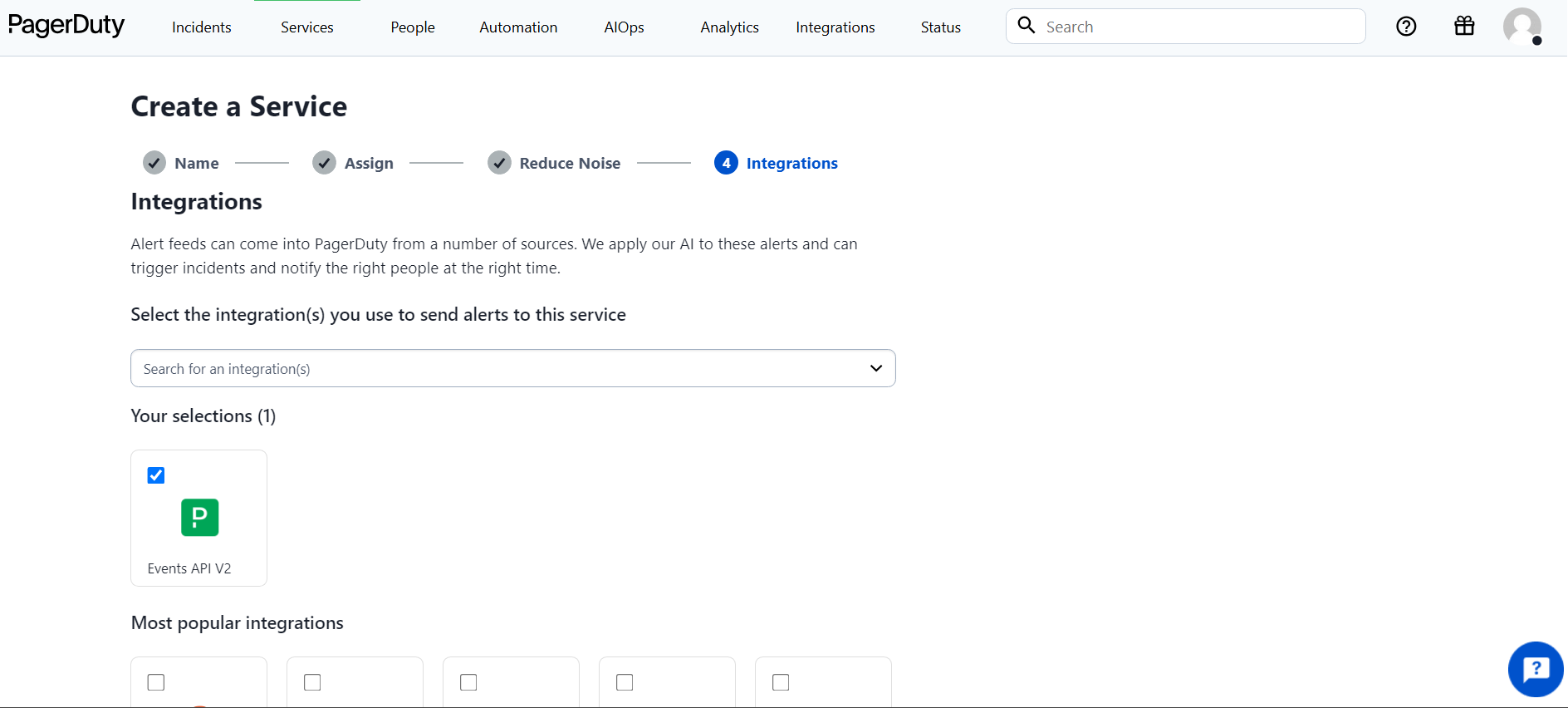
2. Obtain the Integration Key
- After creating the service, you will be redirected to the service details page.
- Under Integrations, locate the newly created Events API v2 integration.
- Click on the integration to view its details.
- Copy the Integration Key. This key will be used to send events to PagerDuty.
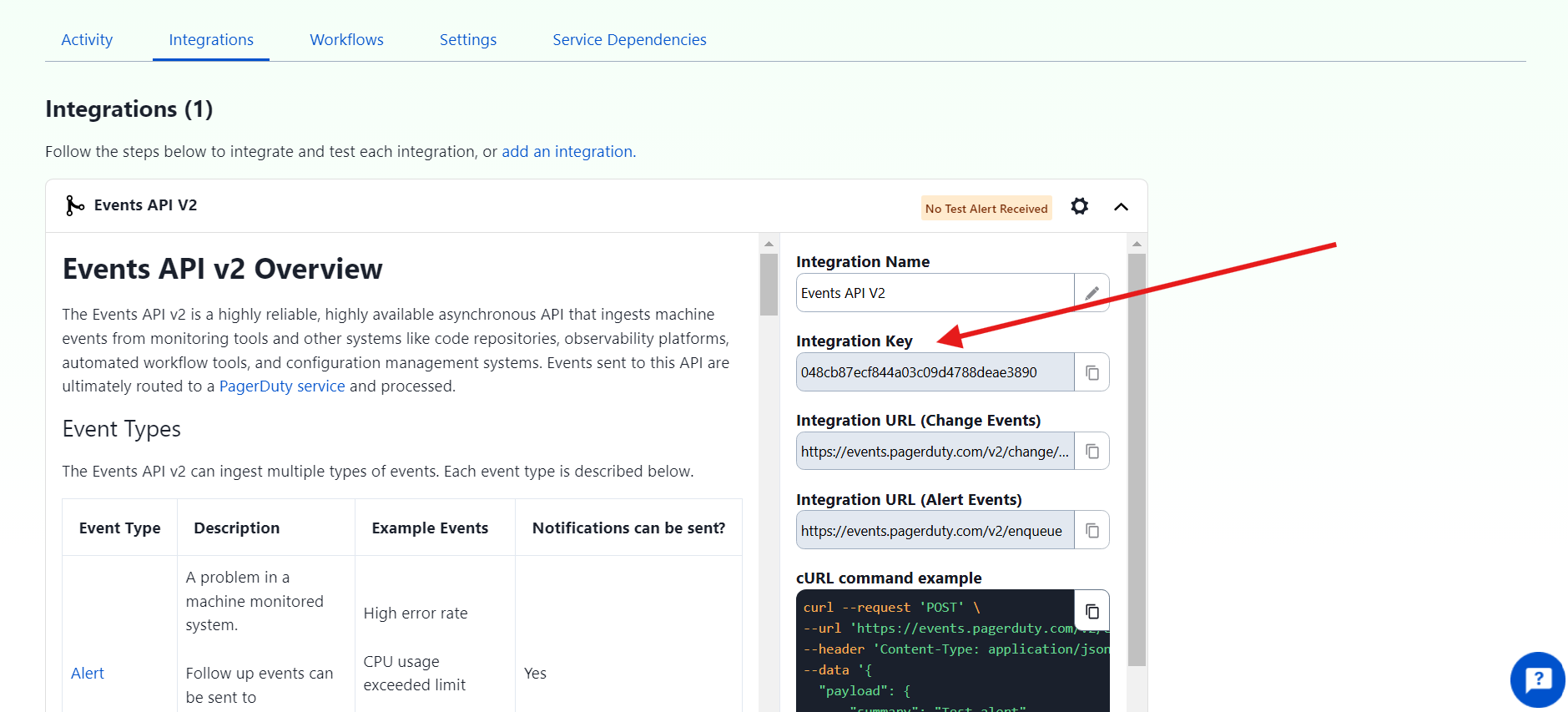
3. Configure UptimeBeats with the Integration Key
- Log in to your UptimeBeats account.
- Navigate to Integrations > PagerDuty.
- Enter the copied Integration Key in the designated field.
- Click on Add Integration Key.
- You are good to go, you will start receiving notifications on PagerDuty.
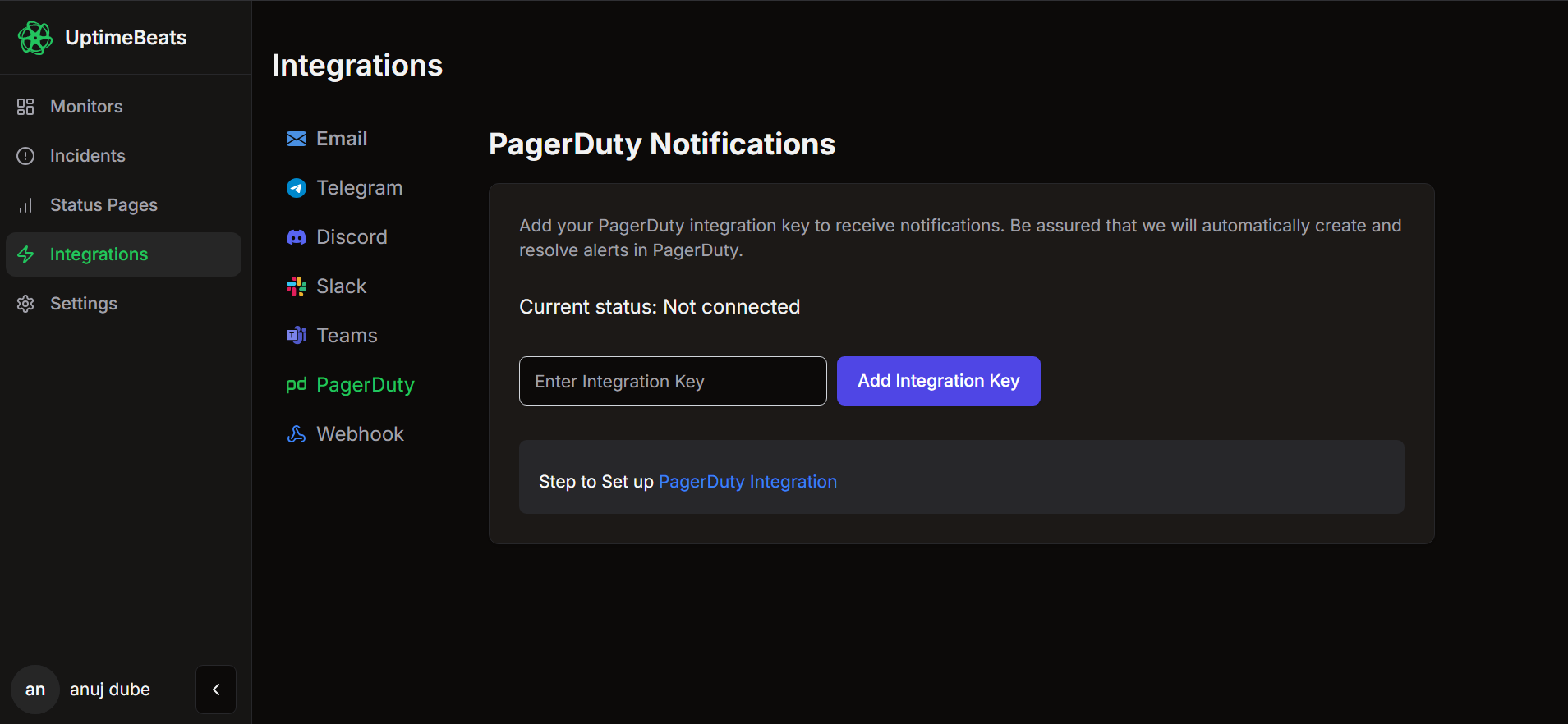
we will send up & down events and auto-resolve your incidents in PagerDuty.
Troubleshooting
- Invalid Integration Key: Ensure that the Integration Key is correctly copied without extra spaces.
- No Alerts Received: Verify that the monitor in UptimeBeats is active and that the test alert was triggered properly.
For further help
Feel free to contact me directly at anuj@uptimebeats.com